Animation Libraries
Animation libraries are the directory which contains your animations. You should use this to define "packs" that you will share.
Creating an animation
To create an animation, first create an animation library. This will automatically prompt you to create a new animation. To create more animations, click the name of your animation and then select NEW ANIMATION.
Editing nodes
When you've created your animation, you'll notice colored dots or "nodes" on the characters. These are the different bones and selectors available for animation.
There are three types of color-coded nodes. Here are the meanings of each color:
| Color | Purpose |
|---|---|
| 🔴 Red | IK Bone |
| 🟢 Green | Root Bone |
| 🔵 Blue | IK Pole Target |
Some nodes have additional features, such as tail control or expressions control. When selecting these nodes, the inspector window will change to show the editable properties. See #Inspector for more info on the inspector.
Inspector
By default, the inspector will show properties for the current animation. The animation properties allow you to edit the type of animation, character count, and scene tags.
Animation properties are not keyframe-able.
Animation duration only applies to non-scene animations.
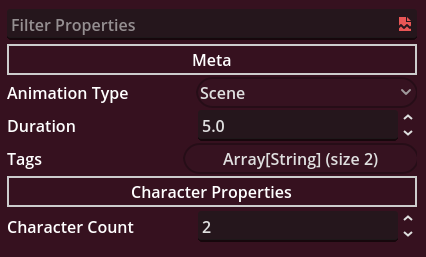
When selecting a node with editable properties, the inspector window will change to show that object's properties. At any time, you can press the + icon to keyframe the current value to the time selected in the timeline.
Here's an example showing the hip node:
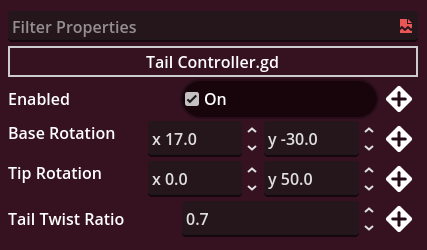
Inspector properties will NOT auto-keyframe, even if record mode is enabled. This will be fixed in a later update.